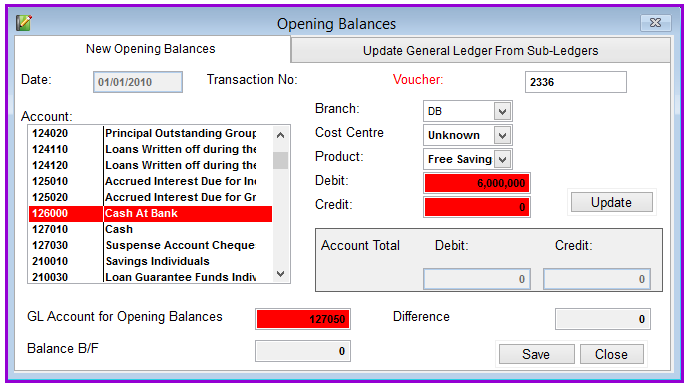
If you are moving from another accounting system to Loan Performer, you may have to import all the transactions in the old database into Loan Performer so that you have a balanced record of all your previous transactions again posted in Loan Performer.
Alternatively, you may just wish to import the opening balance sheet into Loan Performer so that you disregard the old system transactions and begin afresh. In this case only the opening GL balances will be imported and posted to the relevant accounts with the corresponding double entry being made to the Opening GL Balances account:
For example:
If the opening balance for Cash is shs 1,000,000 then the entry will be as follows
Debit Credit Cash 1,000,000 Opening Balances GL 1,000,000
How to enter the GL opening balances
To enter the GL opening balances you go to Accounts->Transactions->GL Opening Balances and a screen will appear looking as follows:
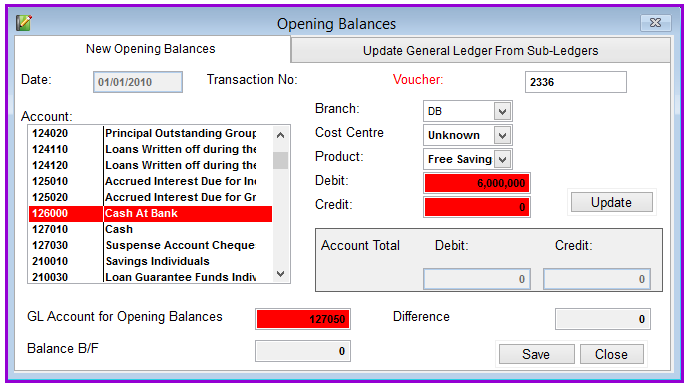
Click on the Save button to complete the entries. LPF will require you to confirm whether you want to post the entries that you have made:
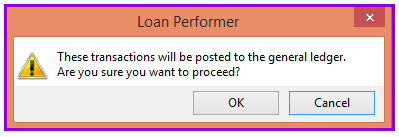
Click the Yes button to post the opening balance to their respective GL accounts. The posted opening balances will be displayed in Trial Balance as the beginning balances at the start of the financial year at Accounts->Financial Reports->Trial Balance.
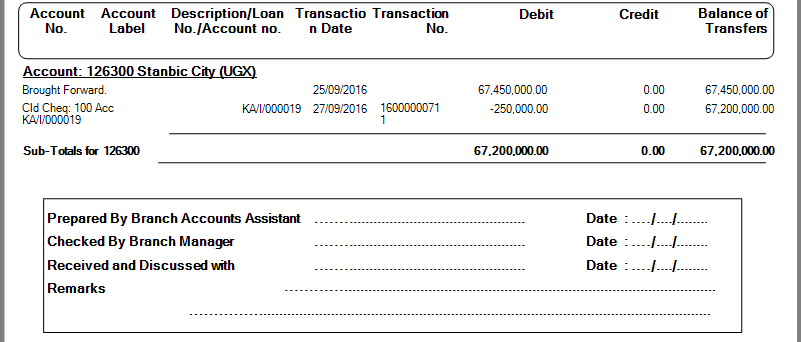
The Nº 1 Software for Microfinance